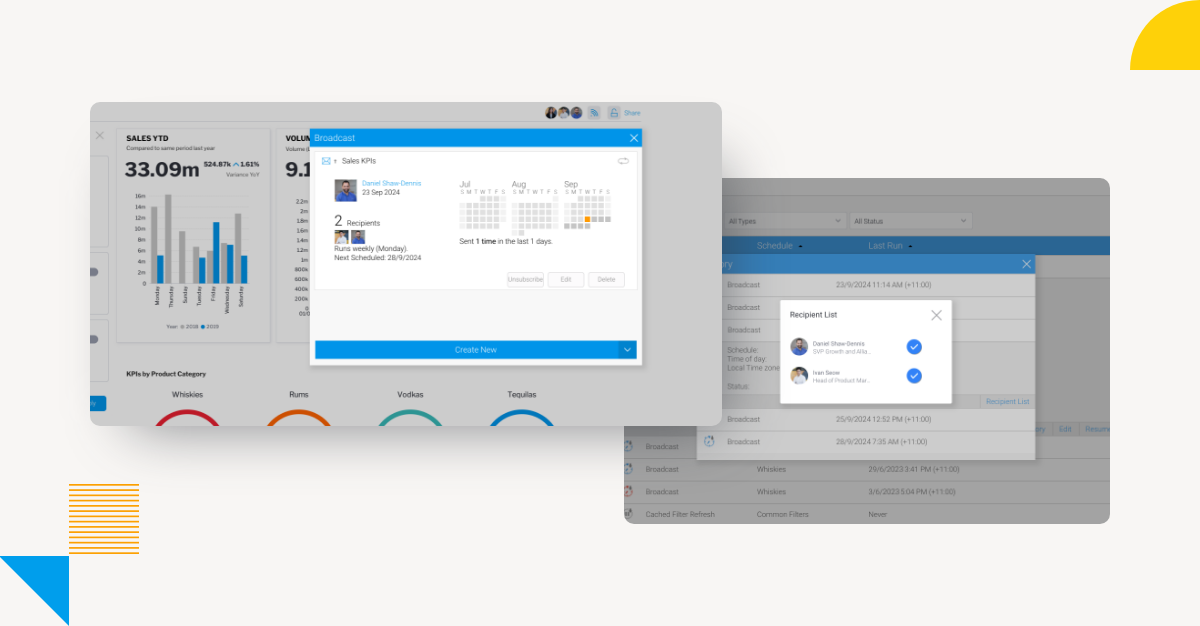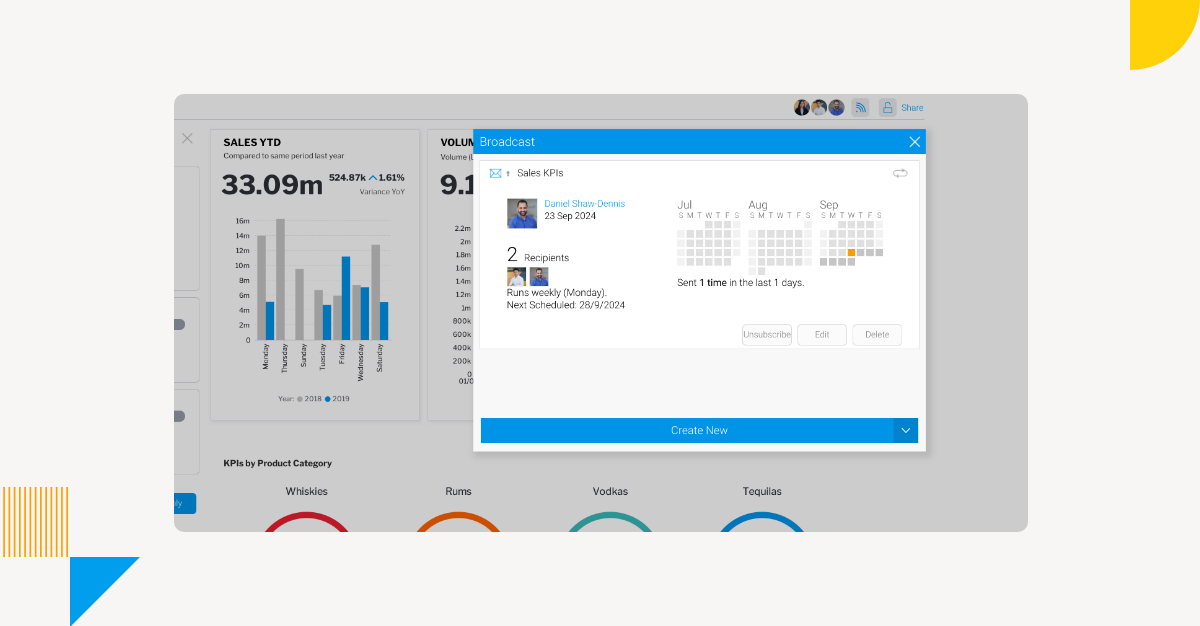
What is Yellowfin Broadcast? Adding Call-to-Actions to Your BI
One of the most common challenges of analytics adoption is ensuring that your customers or end-users can see and extract value from their data and reporting tools.
Providing people with new and improved embedded analytics tools is unfortunately not enough to guarantee that everyone will be able to use them without additional assistance or encouragement. Lacking guidance or incentive, some customers or users within your organization may fail to find value in analyzing or sharing data insights using your tools.
Building a data-led business culture takes time, then - but thankfully there are many capabilities built into modern business intelligence (BI) and analytics solutions that can help ease your users into getting the most out of their new tools.
In Yellowfin, one of these capabilities is called Broadcast.
What is Yellowfin Broadcast? - A Summary
Yellowfin Broadcast is an automated alerting business workflow feature exclusive to Yellowfin that allows automated distribution of reports and dashboards to stakeholders across an organization.
This capability ensures every user always has the latest data at their fingertips, with critical insights directly provided via scheduled email blasts which help maximize their engagement with your analytics solution.
For example, using Yellowfin Broadcast:
- Executives can start their day with fresh key performance indicators (KPIs) delivered to their inbox
- Marketing teams can get weekly web traffic changes, outliers and trends updates
- Retail stores can get daily sales reports timed to align with shift changes
- And many more business use cases
Because Broadcast directly sends results to your end-users and customers, you can further streamline the distribution of reporting in the business, and add more effective call-to-action (CTA) to every report or dashboard created using Yellowfin.
Learn More: Proactive Alerts & Broadcasts with Yellowfin BI
How does Yellowfin Broadcast Work?
Broadcasting works by automatically sending content (dashboards or reports) to one or more end-users via their email, based on a defined schedule and configurable set of rules.
The Broadcast button is located at the top of the navigation menu in each dashboard and report, where once opened, will display a number of options, which is organized into 6 steps:
1. Recipients: Who in the organization is to receive the broadcast report in their email? Choose between individuals, user groups, external email addresses and FTP sites.
2. Email: What reporting is being shared, and why? Here you can add a custom subject line and description to accompany distributed content for added and valuable context.
3. File: Which type of format do you want to share the dashboard or report content? Multiple file types are supported by Broadcast, including a direct link to the report, DOCX, TXT, XLSX, PDF, HTML, CSV, and more. The format will depend on the file; for example dashboards are only available to be exported in PDF format as they are visual in nature.
4. User Prompt Filters: What filter values do you want to use for the Broadcast? You can choose from current filter values saved with the report or default filter values.
5. Frequency and Timezone: How frequent do you want the Broadcast to be distributed to users? You can specify how frequent the report will be sent in a drop-down menu, including by minute, daily, weekly, monthly, quarterly, bi-anually, or on weekdays or end of months, as just a few options. You can also choose the exact timezone and time for the report to be sent to emails in this field.
6. Failure Notification: What if the report failed to send? There is a option here that allows you to inform administrators in the rare case a distributed report schedule fails.
7. Schedule: What type of schedule do you want a Broadcast to be delivered? Here you can choose from a continuous schedule (the report will always be delivered on the chosen frequency) or alert-based schedule (the report will be delivered based on the selected frequency if the results match the alert delivery rules).
8. Alert delivery conditions: This can be specified if this type of schedule is chosen in the previous field, so that the report is only delivered when that condition is met (such as company name is equal to a defined value). You are also able to send exception-based reports based on the conditions created in this screen.
To get a visual idea of how Broadcast works and looks like in the Yellowfin interface, please watch our handy walkthrough video embedded below. For a technical breakdown of the Yellowfin Broadcast feature, we also recommend reading our Broadcast entry in the Yellowfin Wiki.
What are the benefits of Yellowfin Broadcast?
Yellowfin Broadcast significantly streamlines the distribution of reports throughout the business so that everyone stays informed and gets relevant and timely data-led insights delivered to their inbox when they need it to make prompt and business-critical decisions.
With automation in play, managers and line-of-business users don’t necessarily have to manually share important findings or worry about forgetting to, as all distribution of reports and dashboards are put on a customized schedule, with parameters that are easy to configure.
Broadcast also eliminates any potential delays in receiving important information that is usually caused by manual report dissemination and creation, and fosters a data-led culture, as users can be directly prompted into action, helping them make BI part of their daily work-flows. Together with the automated alerting and assisted insights capabilities of Yellowfin, Broadcast is a great way to ensure every user engages with their data.
Learn More: How Yellowfin Self Service Analytics Helps Automate Data Insights
Try Yellowfin Broadcast Today
Discover the business benefits of Yellowfin Broadcast and see how it can add call-to-actions to your reports and dashboards. Try our demo today.