What’s Cool in 6.2? Bookmarks!
In our increasingly busy working lives there are lot of things we need to remember and keep track of.
Maybe you misplaced your glasses, or aren’t sure where you put that file. You might even be having trouble navigating to a particular address or landmark. Fortunately, technology is here to help - although sometimes the results can be unreliable, or even not be quite what you expected….
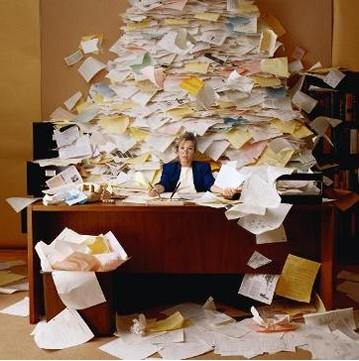

The good news is that you can rely on Yellowfin when you’re looking to keep track of your Business Intelligence content - especially your key reports and those important filter sets you were applying.
With the introduction of Bookmarks in version 6.2 of Yellowfin, users have the ability to save the current state of their favourite report (including drill downs and filters sets applied) for future review, or sharing with other users - we just love Collaborative BI round here 😉
To start creating Bookmarks in your reports you only need to follow a few easy steps.
Firstly, Bookmarks and Snapshots will need to be enabled in Role Based Security, so make sure this option is ticked.
Now, open your report and apply your desired filters and / or drill downs, then select the Bookmarks tab from the report menu and click ‘Create Bookmark’.
Next, give your Bookmark a meaningful name and description. Then, choose your level of security. Will it be public or private to groups or users?
Once saved, your Bookmark can be found in the pop-out menu on the left of your screen, along with any others previously created. If you click on your Bookmark, the saved drill downs and filters will automatically be applied to your report - you can pick up your analysis right where you left-off.
Commenting in reports also benefits from the addition of Bookmarks, with users now able to back-up their observations or questions with a link attached in the comment to the exact state of the report.
With Yellowfin version 6.2, Bookmarks can now take you from a State of Emergency, to the state of your report in no time at all.



