Frank: “I’ll just create the report now… oh, which data source was that view from?”
John: “I can’t remember where the invoicing data is again…”
Frank: “I just need the view where the staff details columns are…”
These are the questions that regularly come up among report writers when creating new reports. Such conversations are especially prevalent in Yellowfin Business Intelligence deployments where there are a plethora of distinct data sources and views.
So, unless you’re Raymond Babbitt from Rain Man and can remember every metadata layer you’ve come across in your lifetime…

Raymond Babbitt: “Staff fill column is from Hiring View, MTD Budget comes from the GL Performance view, and…”
Our solution to this common impediment? Create a searching and filtering feature within report initialization – this is now available in Yellowfin 6.2 (which will be released Friday 7 December, Australian EDT).
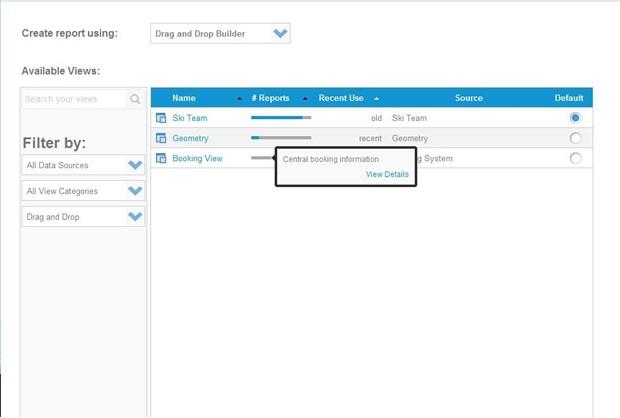
Search your views
Now, you can simply search through view metadata during report initialization, and easily locate the view that you want, via the new and improved search function.
Know the column name but not the view? Or maybe just bits of the view description? Just type it into the search bar and let Yellowfin locate it for you. The search will match your search terms against the view names, view descriptions, column names, and column descriptions – all at the same time!
In addition to this, you are also now able to filter your available views by:
Data sources
This list will populate based on the data sources currently available in your instance.
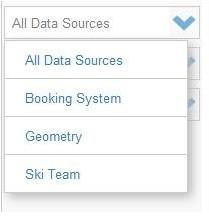
View category
If views are kept in custom categories, you are now able to filter by these categories.
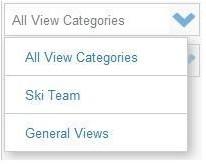
View type
This enables you to filter for a view-by-view creation method. The list here will populate based on the creation method of your current views.
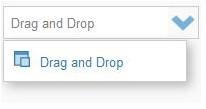
Note that the filter choices here can be used separately, or all together at once. The results of your filter choices automatically refresh accordingly, showing the views for which you are actively searching.
View detail at your fingertips
Once you’ve located your desired view, you’re now able to discover other elements of interest, like:
- Is this the most recently used view?
- Which data source is this view against?
- Is this the current default view? Should I make this the default view?
- What’s the business description of this view?
- What are the proportions of my current reports against this view?
All the things that you’d probably want to know about before going ahead and creating a report.
Happy report writing!