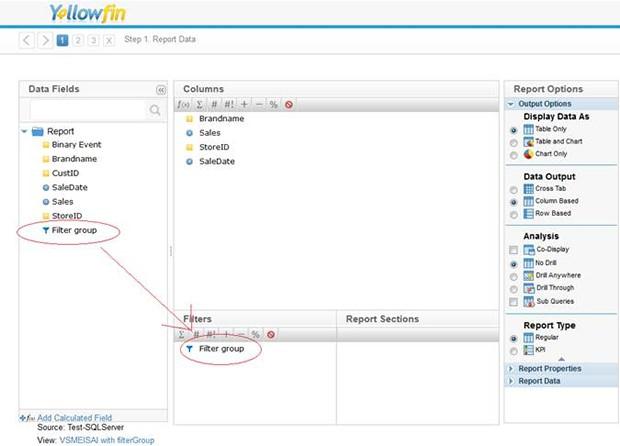A big hello to all our readers out there,
Well it’s my turn to write a Yellowfin blog, so this morning as I was making my FILTER coffee and eating my geFILTE fish, I was thinking about what I’d like to write about, and then it came to me… FILTERS!
In fact, to be more precise, FILTER GROUPS!
Why? Well that’s a very good question, and I’m glad you asked… because Filter Groups are a cool new addition to the latest version of Yellowfin’s Business Intelligence solution – Yellowfin 6.2.
“What’s all the fuss about?” I hear the more skeptical amongst you ask. That’s also a good question, I too am always a little wary of ‘cool’ new additions to software. But here’s why Filter Groups are more than just cool…

Filter Groups: More than just cool
Ok, imagine you have to create a series of sales reports about the same product, during a set period of time, with reference to a specific subset of stores. Now, in the olden days, you would’ve had to create and re-create the same set of filters for each new sales report. And, you know how tedious it is to perform a repetitive task over and over again – especially as you’re thinking: “isn’t that what computers are for; to do away with boring repetitive tasks?” Precisely!
So, the Yellowfin developers got together and… hey presto! Finally, you can let your CPU do all the work instead of your fingers. Now all you’ve got to do is:
1. (In Step 2 of the View Builder) Drag a Filter Group into a field category and give it a meaningful name

2. Then drag the fields you would like to have in the Filter Group. You’ll notice that the same set of properties that you’re used to having at the report level are available here at the view level, under the Filter Properties tab (Eg: Allow Omit, Mandatory, Save User Selection etc).Simply configure those properties to how you’d like them, and save the Filter Group.

3. So now, when you create your reports, instead of re-creating the same filters with the same properties over and over again, all you’ve got to do is simply drag ’n’ drop your newly created Filter Group! Job done.

For more on Filter Groups, check out the blog, Yellowfin Quick How To – View Filter Groups