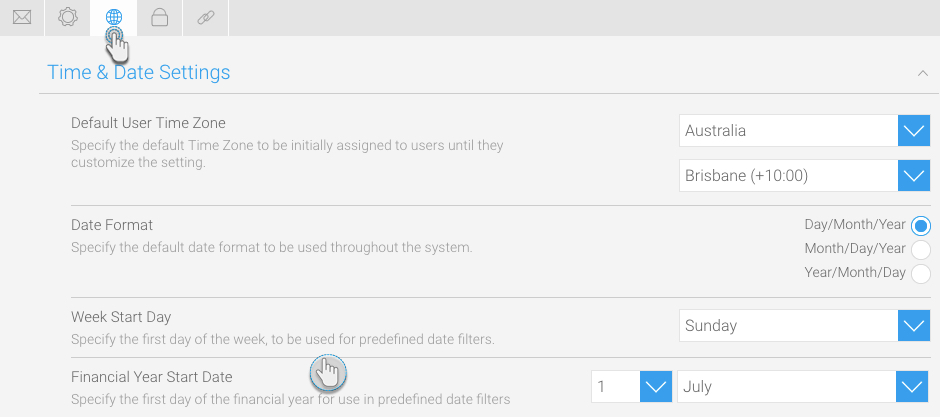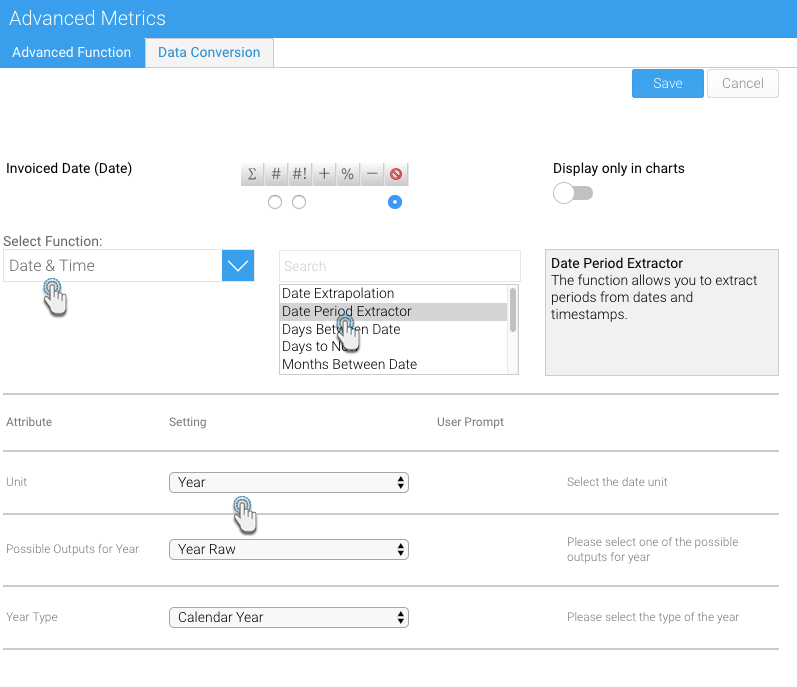Yellowfin Bytes: Advancing with Dates
Yellowfin Bytes – our blog series on the little things that make the biggest impact
In this edition, we’re highlighting a new Advanced Function for date and timestamp fields that lets you break up a date field to utilize any date element and present it in different ways.
As a data analyst, you want the tools in your arsenal to help you model, transform, and calculate data in order to provide insight. Our Report Builder covers every type of calculation you need to perform on your data, including what we call Advanced Functions. These pre-defined functions can be applied to fields of different types to perform database-independent calculations. This means that calculations are made within Yellowfin, and not as part of the initial SQL query (post query processing).
Introducing the Date Period Extractor function
The Date Period Extractor was added as part of the May the 4th release of Yellowfin 7.4. As its name indicates, this function extracts specific date components and modifies them according to the user’s preference.
Special care has been given in creating this function, in that the user has total control in how they want to manipulate the date for their analysis. They can display a specific date component, such as the year, quarter, month name or number, or week number, append a date component with the year, or display it as a pre-defined time period according to a specific date component. Yellowfin offers date component manipulation in the Chart Builder, but with the help of this, you get more options in the Report Builder as well.
Configuring date settings
Yellowfin has always given its users the freedom to configure settings according to their preference. The types of configurations related to this function, include:
- Specifying the start date of the financial year – a handy feature, as the fiscal year varies from country to country.
- Setting the first day of the week.
You can find these settings under the Region section, in the Configuration page.
How to use this function
Using this function is easy:
- In your report builder, bring up the Advanced Function option on a date or timestamp field.
- Select the Date Period Extractor function, which is classified as a Date & Time function type.
- Choose the date component that you want to extract, and then the output related to it. The type of output you select will display the chosen unit in a unique way.
- You can also specify if you want the data generated against the calendar or financial year/quarter.
Possible types of results
The different types of results that this function can generate, include:
- Specific date component value – You can use this function to extract a specific component value, such as the year, quarter, month name or number, or week number.
- Date component with year – Another option lets you append the year value at the end of the selected date component.
- Period classification – The specific date is classified as a period, by comparing it with the current date. This involves converting the dates into pre-defined keywords, such as Past, Last year, Current year, Next year, and Future.
You can use this function to highlight results involving any type of date components, for example, viewing the sales performance of each week, sectioned within each quarter. What’s more, is that you can just as quickly draw up the fiscal year or fiscal quarter results and compare them with the calendar year/quarter.
In another example, using the Period Classification option provides increased clarification in how data can be perceived, with the help of pre-defined terms classifying the date component. So instead of week numbers, your audience will be able to compare data from the past, last week, current week, next week, and future.
This new advanced function lets you make the most of your date data, by providing you with a unique perspective in how you want to create your reports. Yellowfin 7.4 gives you further flexibility to generate those very important budgets reports, or quarterly profit inspections with another one of its little features.