Yellowfin Quick How To – Calendar Months Order
So, you’ve built a report using Yellowfin’s Business Intelligence solution in order to present some monthly figures to your CEO. But, the months are sorted in alphabetical order. You need them sorted by calendar order – January, August, September, October, November.

However, all your attempts to sort month values using the standard report sort menu fail.

Do not panic. There are a few simple ways to help resolve your problem.
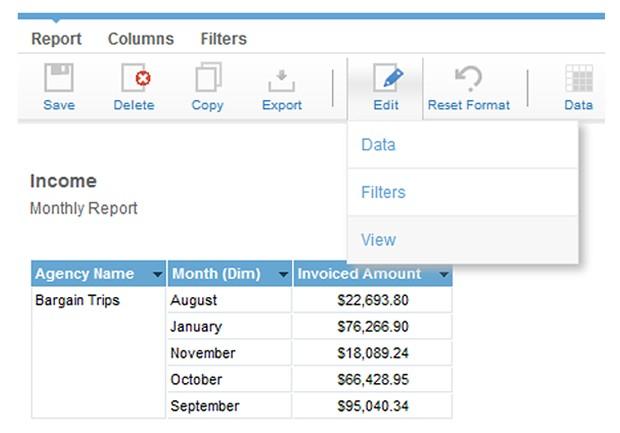
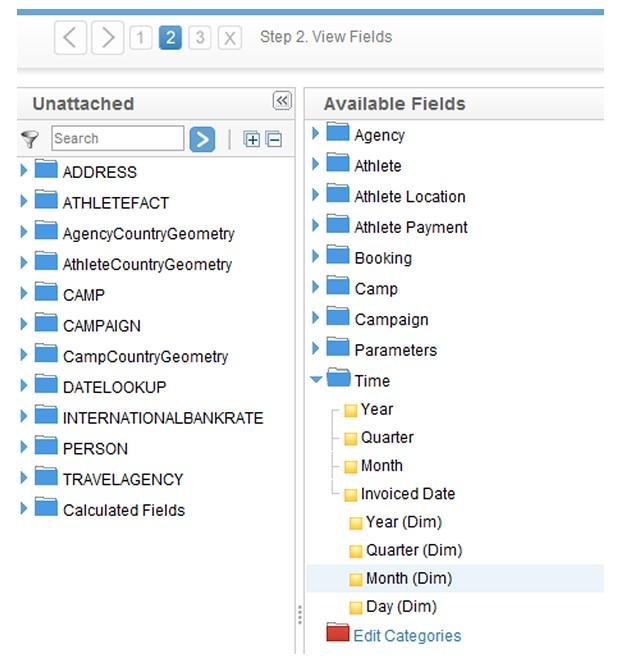
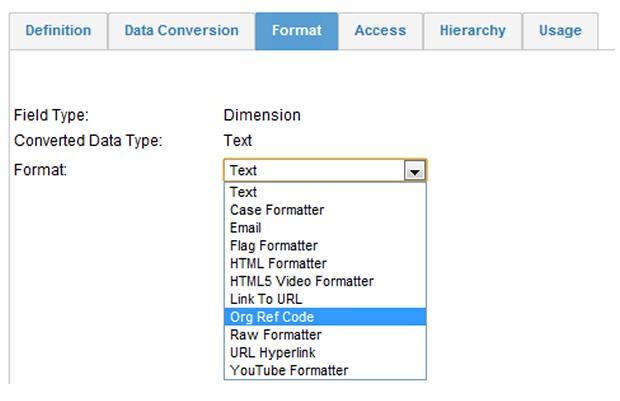
e. Assign each month a sort order
For example, to make January the first month on your list, put a tick in front of January and press ‘Edit’ button. Change Sort Order from 0 to 1 and hit ‘Enter’. Repeat the same process for all other months.
As soon as the new Sort Order is assigned for all twelve months, give your Org Ref Code a name and hit the ‘Save’ button.
b. Choose your newly created Org Ref Code name as a Reference Type, then hit ‘Save’




