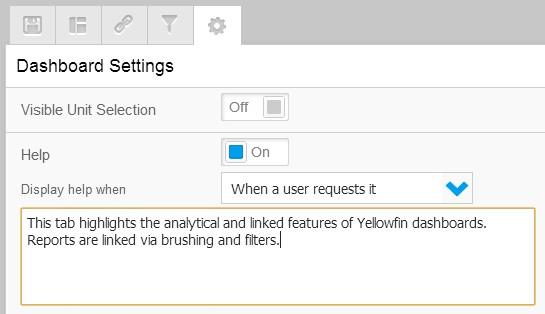Yellowfin Quick How To – Dashboard Help
How can I ensure my users are making the most of the dashboard content I provide?
Encourage your users to interact with all the features built in to the dashboard, and understand the purpose and context of each piece of content, through the use of Dashboard Help.
There are two forms of Dashboard Help available in Yellowfin 6.3;
1. System Help: this is designed to instruct the user on the various functions incorporated into the current tab and is identified by its yellow title bar. Sometimes a new user will view a tab and be too scared to press a button if they aren’t sure what it will do. The help message is there to teach the user what each clickable item does and how they can use it.
Items include portlet buttons, chart and table interaction, filters and sub tabs.

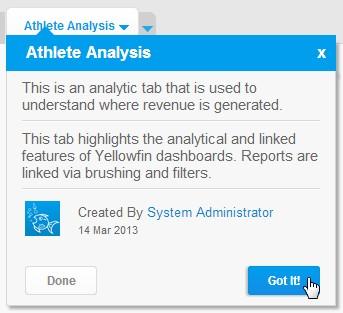
Setting up help on a tab is a simple process, consisting of the following steps;
1. While the tab is in draft mode, navigate to the Dashboard Settings menu.
2. From here, you will need to enable the Dashboard Help functionality.
3. You now have the opportunity to decide when the Help is displayed:
b. Updated: the help is displayed the first time a user views a dashboard tab since it has been updated.
c. Login: the help is displayed the first time the user views the dashboard tab per login session.
d. User Request: the help is displayed when the user requests it through the tab actions menu.